
The Advantage of Using Hotspots (Tags)
Use Different Hotspot Shapes
 Select different shapes, fonts, and colors to make identification easier and more noticeable. Each hotspot (tag) can be positioned precisely over people or objects. Passing the cursor over the photo will cause each hotspot to appear.
Select different shapes, fonts, and colors to make identification easier and more noticeable. Each hotspot (tag) can be positioned precisely over people or objects. Passing the cursor over the photo will cause each hotspot to appear.
Precise Individual Identification
It’s difficult to identify everyone in a group photo with a caption under the photo. “Third row from left to right,” is not easy to understand. People do not stand in straight rows. How to identify a baby being held by the parent? A hotspot easily solves these problems.
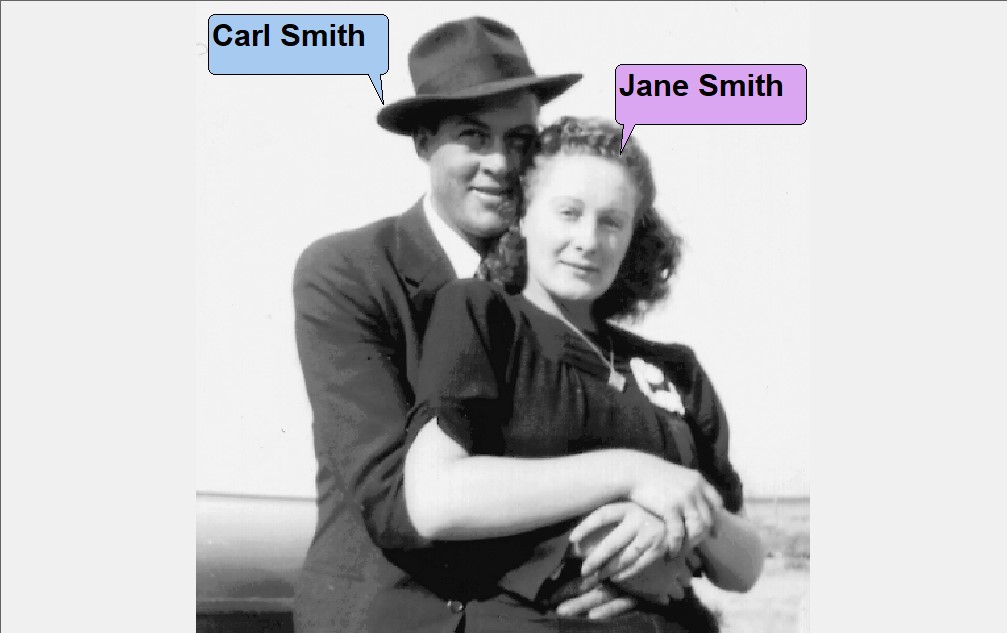
How to Accurately Identify Each Person?

Identifying everyone is almost impossible. The people are not standing in straight rows. There are babies in arms, children standing in front of their parents, and some people are atop horses.
Take the Guesswork Out of Identification
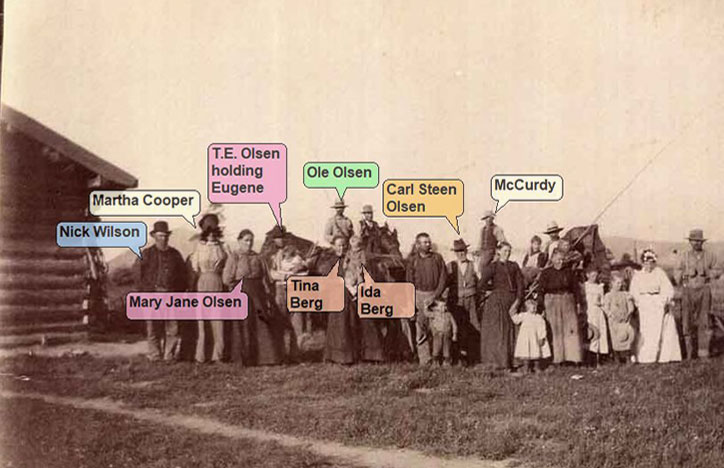
Hotspots allow placement on, above, or near each person. Different pointer shapes provide additional flexibility.A variety of colors can be selected to help note members of each family in the photo.
Identifying / Finding a Person is Easy
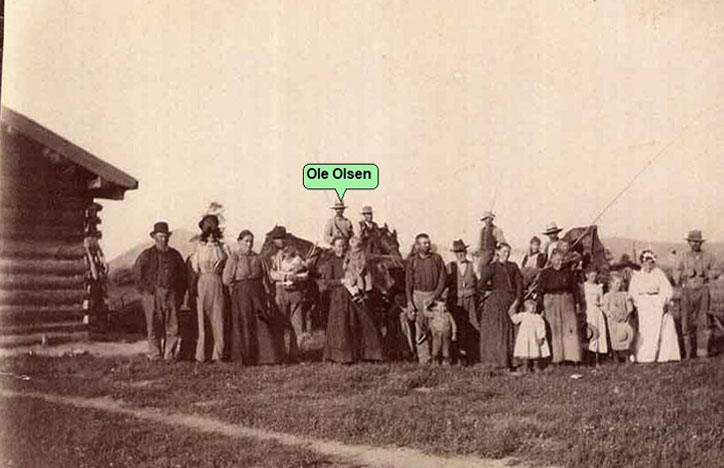
Passing a mouse cursor over a photo makes it possible to easily identify each person. Each individual may have a hotspot containing a name, date or other information..
Note: Hotspots do not modify and are not embedded into any photo but are shown as a layer over the photo. Hotspots may be easily edited, moved or modified at any time. Photos may be captured and printed with hotspots on the image.
One Photo Can Share a Variety of Information
It has been said, “A photo is worth a thousand words.” The problem is not knowing what those words are. Photo Hotspots can solve this problem by presenting the information with oral narrative or text.
Pictures are usually taken when there is a special occasion. However, the information may be missing or not apparent when viewing the photo.
 A hotspot, caption, and description may be searched to find all the information available about a person, place, time span, or location. This makes it easy to find and add information to storybook pages, a history, calendar or slide show.
A hotspot, caption, and description may be searched to find all the information available about a person, place, time span, or location. This makes it easy to find and add information to storybook pages, a history, calendar or slide show.
Click here to learn more about searching with Heritage Collector
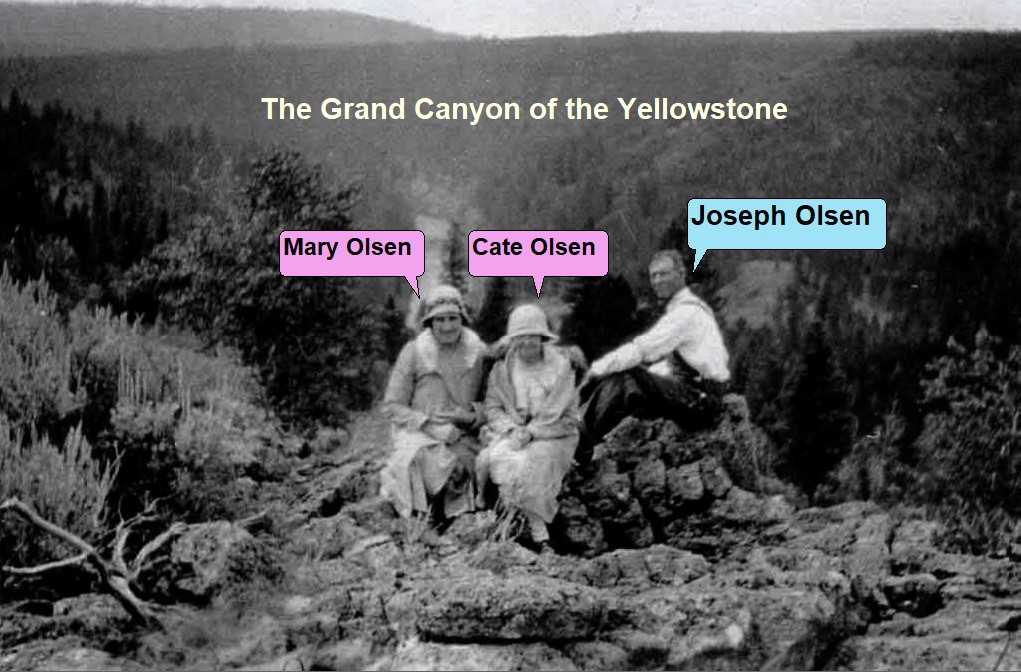
The three hotspots on this photo tell us:
- Where it was taken – The Grand Canyon of the Yellowstone.
- Those in the photo – Mary Olsen, Cate Olsen, and Joseph Olsen.
The photo caption and description indicate it was taken around 1909 during a vacation to Yellowstone Park. We also learn that Joseph is shown with is wife, Cate and sister Mary.
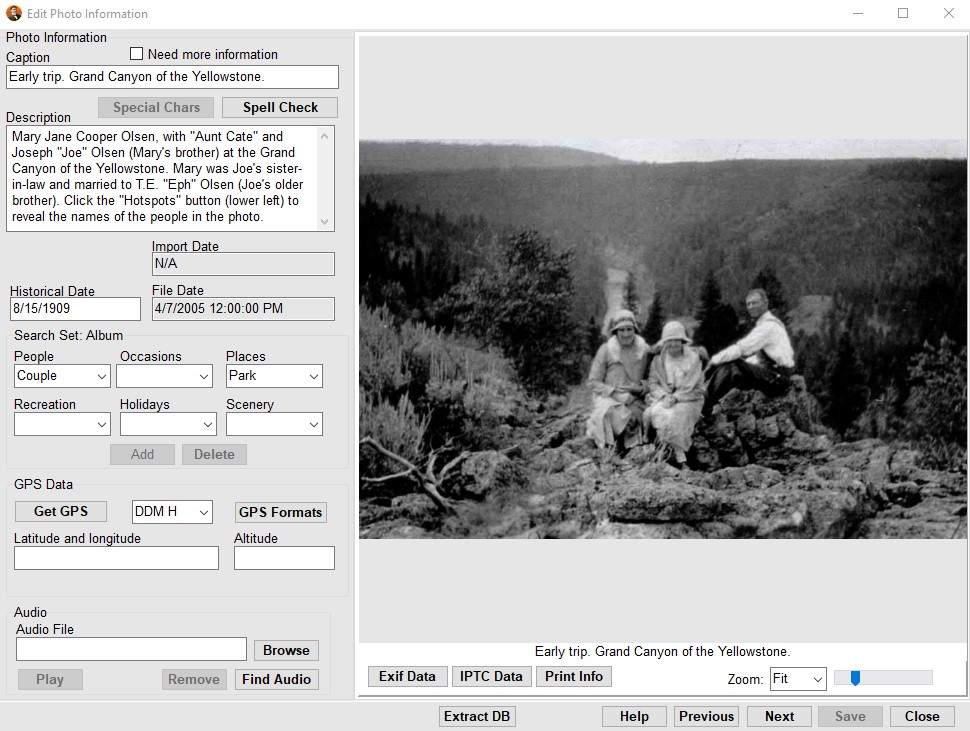
More information is available with a right click of a mouse on the photo:
- Photo caption.
- Detailed Description and source information.
- Historical date when the photo was taken.
- Import date when the photo was scanned.
- Approximate GPS location.
- Name of sound file associated the photo.
- Photo zoom controls.
Photos Can Do “Show and Tell” Stories
Hotspots can be configured to play a different sound file for each hotspot on a photo.
Who would ever know this photo of a waterwheel was actually used to generate electricity way back in 1934?.
![]() Clicking on the Waterwheel hotspot will cause an audio file to play iindicating the waterwhile was used to provide electricity to a cabin nearby.
Clicking on the Waterwheel hotspot will cause an audio file to play iindicating the waterwhile was used to provide electricity to a cabin nearby.
Hotspot audio will automatically play using a predetermine sequence in a slide show.
Click here to learn more about searching hotspots with Heritage Collector.
Click here to learn how to add hotspots to a photo.
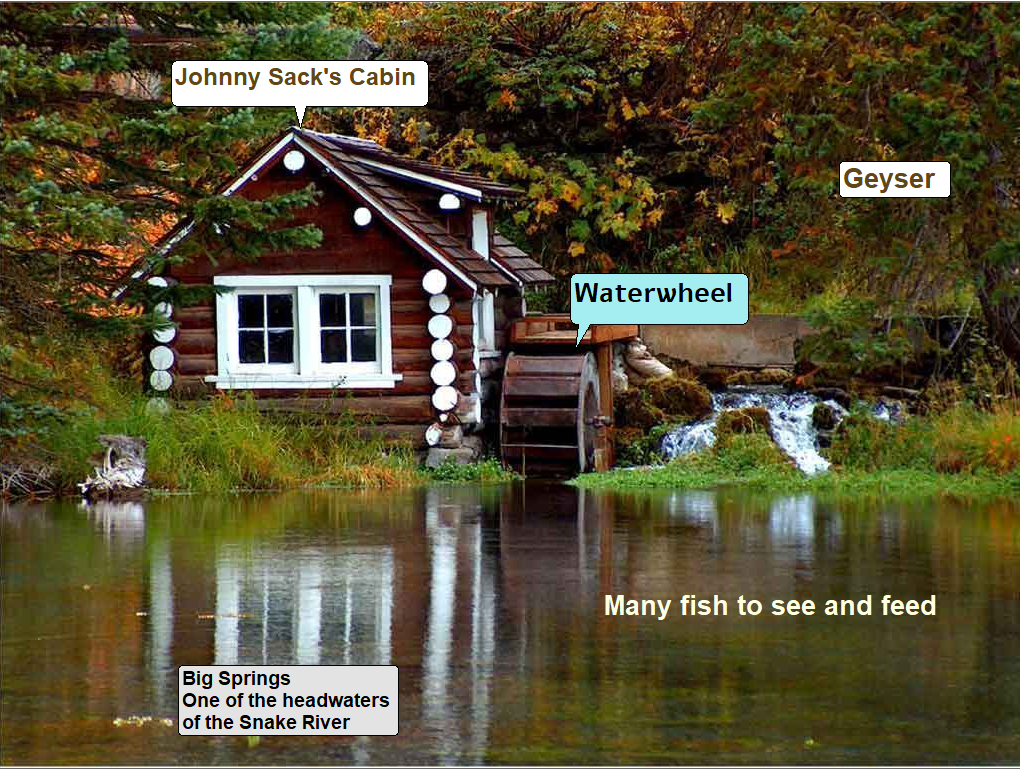
The five hotspots used on this photo tell us:
- When the waterwheel was built.
- It was used to generate electricity.
- Located on one of the headwaters of the Snake River.
- Bring bread to feed the large fish.
Click the Play button for a talking hotspot demonstration.
Play a descriptive audio file by moving your mouse or clicking on a hotspot.
Hotspots Make it Easier to Share, Locate and Search for More Information
Hotspots can enhance research images by focusing attention on a specific place in the record.
If you are doing family history research you know how difficult some old records are to read, decipher, and locate pertinent information.
Placing hotspots on records will help you accomplish the following things:
- Make it easier find a refer to specific information in the future.
- Help other researcher’s quickly locate relevant information without having study the whole record.
- Use Heritage Collector’s hot spot search option to quickly find this record in the future.
- Find and compare this record with other records.
Click here to learn more about searching with Heritage Collector.
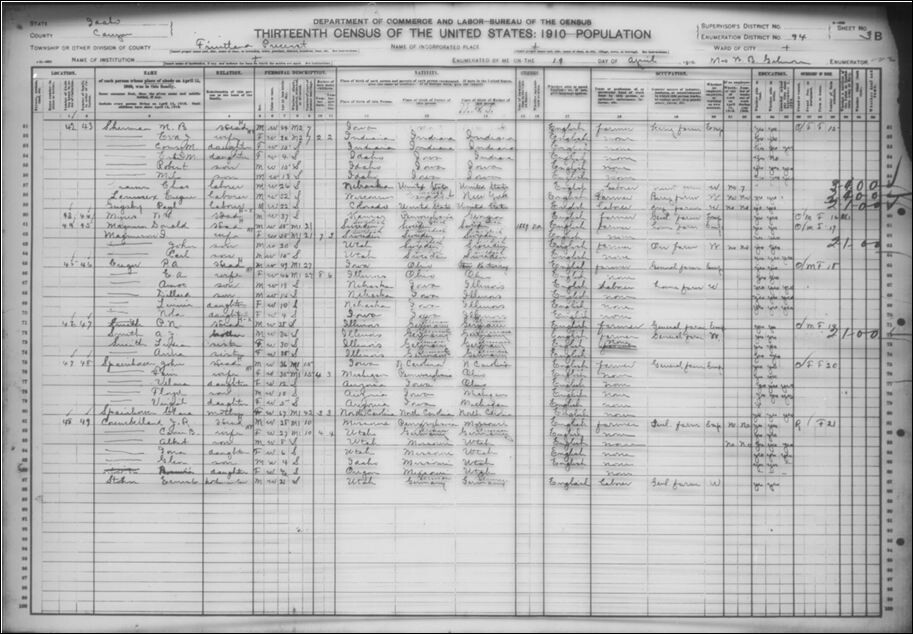
Old 1910 census record
You’d have to study the entire document to discover (or take the time to rediscover) the names, dates and location of the information that is relevant to what you are attempting to find.
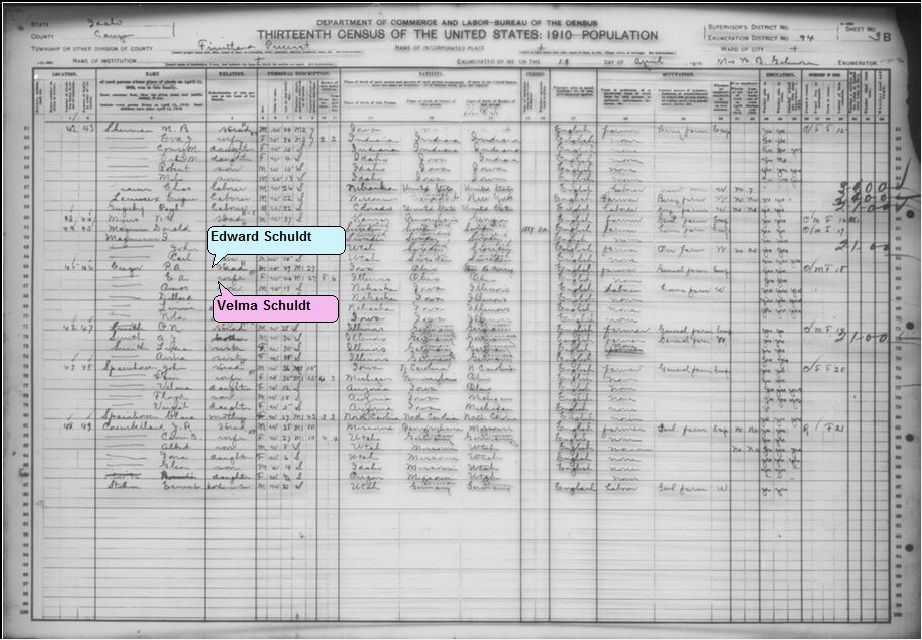
Same census record with hotspots
Hotspots make it quick and easy to find and reference the information needed.Moving the mouse or clicking on a hotspot will play a descriptive audio file.
You can color code and use a variety of hotspot shapes to label different kind of information. In this example, hotspots identify family members. The blue hotspot refers to a male and the pink hotspot refers to a female.
Save Hard Drive Space
A difficult organization problem is what to do with a group photo? The photo (at the left) shows four relatives and would typically be placed in FOUR different collections so each person could be identified and located later. There is a much easier way and it will save a lot of hard drive space.
A Simple Solution
Add a hot spot to name each person. You may then place the group photo in just ONE collection. A simple collection name might be Olsen Cousins. This eliminates the need to duplicate the image four times and store it in four collections.
Finding a group photo, like the one below, will be simple because Heritage Collector can search for all photos using a name or a phrase. Select the search option, type in a name such as John Whitehead, and select a search option – hotspot, phrase or description. Click the Search button and all photos containing the name ‘John Whitehead’ will be located and displayed.
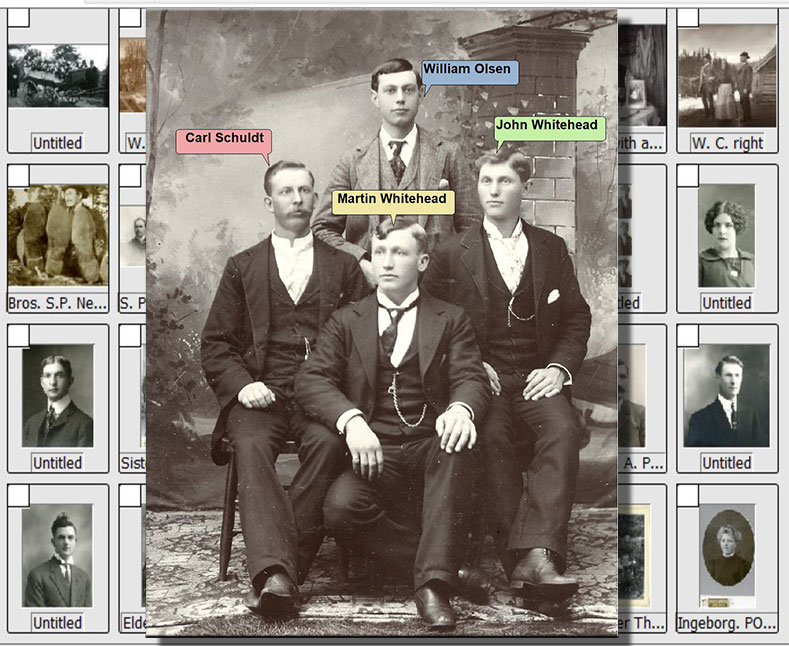
How many collections should this photo be saved into?
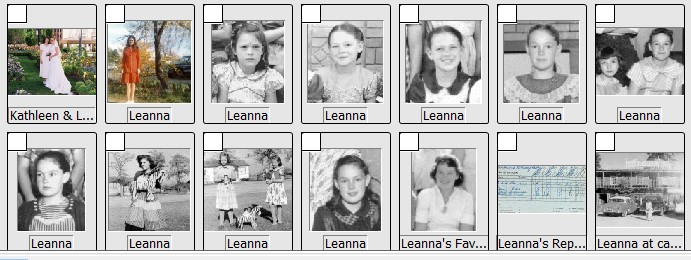
In a few seconds you will be viewing the results of your search.
Using the search option eliminates the need for duplicate images because a simple search will often find the image, video, or document you are looking for.
Using the Search option will quickly display all the files that match the search options you have selected.
Click here for more information about the Search Option.
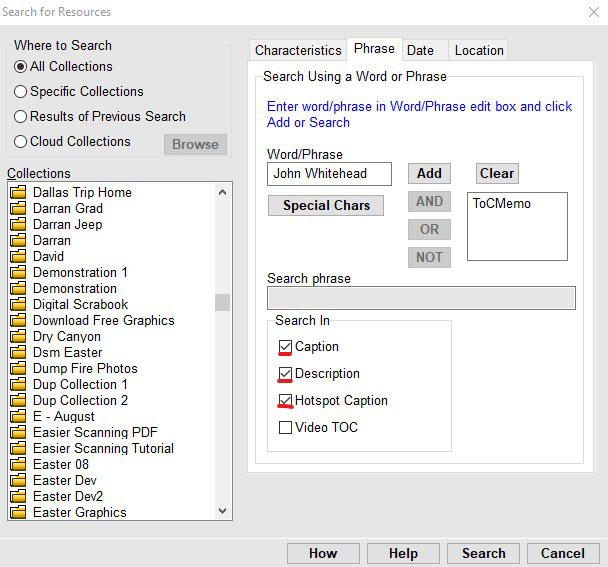

Heritage Collector includes All of these features
